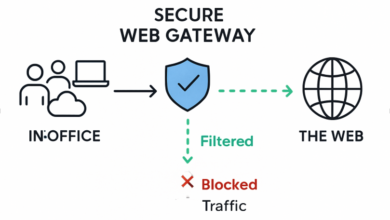Complete ToDesk User Guide: Make Remote Control Easy and Reliable

Remote control technology has become an indispensable part of modern work and life. Whether it’s remote office work, technical support, or device management, an easy-to-use and powerful remote tool is essential. ToDesk, with its excellent performance and friendly design, allows both beginners and professionals to get started quickly. This article will provide a comprehensive ToDesk usage guide to help you fully utilize its powerful features.
Getting Started with ToDesk
Installation and Account Setup
- Visit the official ToDesk website (ToDesk官网)to download the version suitable for your system.
- No account is required for basic use. If you want to manage multiple devices or access advanced features, you can register and log in for a better experience.
Interface Overview
The main interface includes your device ID, partner connection area, and function panel. The simple layout allows even first-time users to understand it at a glance.
See also: Why Businesses Need Logistics Technology: Spotlight on Warehouse Management Systems
Initiating Remote Control
Input Device ID
To start remote control, enter the ID of the target device in the connection window. If the other party has set a fixed access password or confirms the request, the connection can be established quickly.
Scan QR Code
ToDesk also supports mobile QR code login, allowing for a quick connection to a PC from a mobile device without typing.
Unattended Access
Set a permanent password in the target device’s settings, and you can access it at any time without manual confirmation. This is especially useful for managing unattended computers or office desktops.
Common Practical Features
High-speed File Transfer
- Supports drag-and-drop and batch transfer.
- Displays progress and speed clearly, supporting pause and resume.
Clipboard Sharing
You can copy text or images on one device and paste directly onto another, making cross-device information transfer easier.
Remote Restart and Wake-up
ToDesk远程控制 supports remote restart and shutdown operations, and can wake sleeping computers remotely (requiring BIOS support), which significantly improves management convenience.
Multi-device Management
In the “My Devices” list, you can quickly view the online/offline status and connect one-click, making it suitable for managing multiple office or home devices.
Optimization Tips
Screen Quality and Performance Adjustment
In the settings, you can adjust image quality and frame rate based on network speed and device performance to balance clarity and fluency.
Security Settings
Set connection passwords, access permissions, and enable logging to enhance security protection.
Suitable for Diverse User Groups
- Office Workers: Easily access company computers from home and improve work continuity.
- IT Technicians: Conveniently perform remote maintenance and software debugging.
- Students and Teachers: Use ToDesk for remote teaching and screen sharing.
- Small Businesses: Efficiently manage internal devices and support operations.
ToDesk combines a simple interface
ToDesk combines a simple interface, rich functions, and stable performance to make remote control easier and more reliable. Whether you are a beginner or an advanced user, you can quickly master it and enjoy efficient work and life anytime, anywhere. Choosing ToDesk means embracing a more intelligent and more connected digital experience.