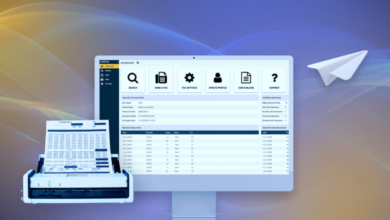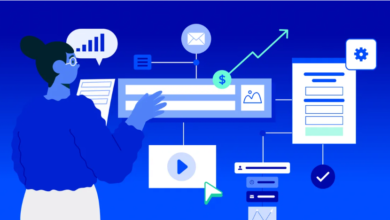How to turn off image compression in WPS Office to ensure image quality

Images play a vital role in enhancing digital documents—whether they’re for reports, presentations, or spreadsheets. While image compression can help reduce file size and make it easier to share, it often affects image quality. If your work depends on the clarity and precision of your images, turning off automatic image compression is a vital step.
Why is it important to turn off image compression?
While compressing images is an effective way to reduce file size, making documents easier to share, this often comes at the expense of image quality. Blurry images, distorted charts, or pixelated photos can have a negative impact on the reader’s experience, especially when the document contains important information, the quality of the image is critical. WPS Office下载 provides users with the option to turn off image compression in Writer, Spreadsheet, and Presentation. By learning how to turn this feature off, you can ensure that images maintain their original quality and enhance the professionalism of your documents.
Turn off image compression in WPS Writer
WPS Writer is often used to write detailed reports, proposals, and articles. If your document contains high-resolution images, such as charts or illustrations, turning off image compression is a wise choice.
Here are the steps:
- Open the WPS Writer document you need to edit .
- In the upper left corner of the interface, click the menu button .
- At the bottom of the drop-down menu, select “Options.”
- In the “Options” window, go to the “General & Save” tab.
- Find the option for “Don’t compress pictures in files ,” make sure the box is checked, and then click “OK.”
- Save the document and any images you inserted will retain their original quality.
🔍 Tip: It is recommended to adjust this setting before inserting the image to avoid automatic compression when inserting.
Maintain image quality in WPS Spreadsheet
When working with content that involves data, such as sales reports or statistical models, the clarity and accuracy of visual elements such as charts and images is crucial.
Steps to turn off image compression in WPS Spreadsheet:
- Open your WPS Spreadsheet file.
- Click to select any image in your document.
- Make sure the Picture Tools tab at the top is displayed.
- Click the “Compress Images” button in the toolbar.
- In the pop-up window, find and uncheck the “Compress pictures” option, then click “OK.”
See also: UAE’s Tech-First Retailers Lead in Loss Prevention
Turn off image compression in WPS Presentation
Presentations often rely on high-quality visuals to grab your audience’s attention. Whether you’re preparing a PowerPoint for a business pitch or an academic lecture, it’s vital to ensure that the images remain professional and clear.
Steps to turn off image compression in WPS Presentation:
- Open your WPS Presentation project.
- Click to select any image in the presentation.
- In the toolbar, make sure the Picture Tools tab is displayed.
- Select the “Compress Pictures” option.
- In the dialog box that pops up, make sure the “Compress pictures” option is unchecked, then click “OK.”
Other image tools in WPS Office
In addition to turning off compression, WPS Office办公 also provides some powerful image management tools to help users optimize image effects and manage document quality. Here are some useful tools:
- Keep original image properties : By disabling compression, you can ensure that the DPI, resolution, and color of the image are not changed.
- Selectively compress while cropping : When you crop an image using the Compress Picture tool, you can reduce file size without losing important details.
- Reset Image : If you are not satisfied with the image editing or compression results, you can use the “Reset Image” function to restore the image to its original state.
- Delete cropped parts : This option allows you to remove the parts of the image that are hidden when cropping, effectively reducing the size of the document.
- JPEG compatibility : When uploading and downloading JPEG format images, WPS Office will maintain high image quality, which is especially useful for design and branding projects.
Reasons to choose WPS Office
WPS Office has quickly become an ideal office software suite for users, providing a flexible, powerful and user-friendly office experience. One of its greatest advantages is that it provides users with fine control over image management – whether it is image layout, format, or quality settings.
- User experience : The interface design is similar to Microsoft Office, which reduces the learning difficulty.
- Multi-platform compatibility : WPS Office can run seamlessly on Windows, macOS, and Linux systems.
- Built-in AI tools : AI-enhanced functions and templates can greatly improve content creation efficiency.
- Free templates : Provides a wealth of free templates to meet the usage needs of Word, Excel and PowerPoint.
- PDF editing function : WPS Office also provides powerful PDF tools that support direct editing and compression of PDF files.
How to download WPS Office and start using it
If you haven’t used WPS Office yet and want to enjoy its full functionality, here are the installation steps:
- Open the browser and visit the WPS Office official website .
- Click the “Free Download” button to start downloading the installer.
- Find the “wps_wid.exe” file in the browser’s download bar.
- If prompted, click “Keep” and run the installer.
- Click “Install Now” and wait patiently for the installation to complete.
After the installation is complete, you can use the Word, Excel, PPT and PDF tools in WPS Office, completely free of charge and without ads.
WPS Office Tools Image Management Function
Turning off image compression in WPS Office is more than just a technical setting; it is a strategic choice to protect the integrity and quality of your documents. Whether you are writing a financial report, a scientific paper, or a brand presentation, maintaining high image quality can enhance the professionalism of your documents. WPS Office ensures that users can maximize image quality while managing file size through meticulous image management. Its flexible control options, collaborative editing capabilities, and cross-platform support make it a powerful office solution in the modern workspace.