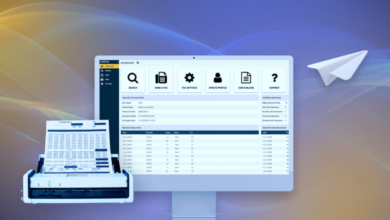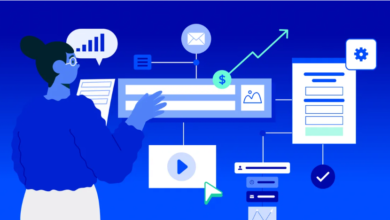Master the linear downward gradient filling technique of WPS table to improve data visualization

Making tables less monotonous and enhancing the appeal of data presentation through gradient colors is an increasingly popular method in data visualization. WPS Office下载, a powerful office software, includes built-in WPS Spreadsheets, which not only offers efficient editing and calculation capabilities but also provides a rich selection of cell style settings. “Linear Gradient Fill” is a practical and aesthetically pleasing feature.
What is a linear downward gradient fill?
A linear downward gradient fill is a color effect that gradually transitions from the top to the bottom of a cell. It can help users distinguish data hierarchies, highlight visual focal points, or enhance the overall aesthetics of a layout. Whether in financial reports, project schedules, or statistical analysis, the appropriate use of gradient fills can improve readability and convey information more intuitively.
How to apply linear downward gradient fill in WPS table?
Here are the detailed steps to apply a linear downward gradient fill using a WPS table:
Step 1: Select the target cell area
First, use your mouse to select the cell range you want to add the gradient effect to. This can be a single cell or a data range.
Step 2: Open the “Format Cells” window
After selecting a cell, right-click and select “Format Cells”, or directly press the shortcut key Ctrl + 1to enter the format setting interface.
Step 3: Select “Fill Effects”
In the “Format Cells” dialog box that pops up, click the “Fill” tab, and then click the “Fill Effects” button to enter the gradient settings page.
Step 4: Set the fill type to “Gradient”
In the “Fill Effects” window, confirm that “Fill Type” is selected as “Gradient” to enable the relevant settings of the gradient style.
Step 5: Set the gradient style to “Linear”
In the Shadow Style options, select Linear for a gradient that transitions smoothly from one direction.
Step 6: Set the gradient direction to “top-down”
Select “Top to Bottom” or “Top to Bottom” in the linear gradient direction. This is the specific direction setting of “Linear Downward Gradient Fill”.
Step 7: Choose a color
Click the “Color 1” and “Color 2” buttons to set the starting and ending colors of the gradient, respectively. You can choose similar colors for a smooth transition, or contrasting colors for a more layered look.
Step 8: Optionally adjust gradient stops
If you want more precise control over the color transition points, you can add or delete gradient stops to make the color changes more personalized.
Step 9: Preview and Apply
You can preview the gradient fill effect in real time in the “Sample” area at the bottom of the dialog box. When you are satisfied, click the “OK” button to complete the operation.
See also: UAE’s Tech-First Retailers Lead in Loss Prevention
In addition to linear gradients, you can also fill cells like this
Use solid color fill to quickly identify
Clicking the “Fill Color” button in the “Home” tab to directly set a single background color for the cell is the most basic and most commonly used visual guidance method.
Enrich your style with pattern fills
If you want to give your table more texture, you can add a pattern by following these steps:
- Select the cell.
- Click the drop-down arrow under the “Fill Color” button and select “More Colors.”
- In the pop-up window, switch to the “Pattern” tab.
- Select the pattern style and color combination you want to apply, and click OK.
Fill multiple tables with data in one click
Using the “Fill Across Worksheets” feature, you can apply colors or patterns to multiple worksheets at once, greatly saving time on repeated settings.
Fast filling horizontally or vertically
Use the “Fill Down” or “Fill Right” functions to quickly copy a cell style to an entire column or row. This is ideal for unifying the visual style when working with columns or rows of data.
How to dynamically fill colors based on data (conditional formatting)
In addition to manually setting colors, WPS下载 Spreadsheets also supports the “conditional formatting” function that automatically changes colors based on data. It is suitable for scenarios such as data comparison, anomaly marking, and trend prompts:
- Select the cell range to which you want to apply the rule.
- Click Conditional Formatting on the Home tab.
- Select “Highlight Cell Rules”, such as “Greater than a certain value”, “Between a certain range”, etc.
- Set the rule conditions and click the “Format” button to set the color in “Fill”.
- Click OK to complete the setup.
In addition, you can also use visualization methods such as “icon sets”, “data bars”, and “color levels” to achieve more vivid data comparison displays.
Why choose WPS Table for data visualization?
WPS spreadsheets not only supports Excel format files, but also provides the following practical advantages:
- Free to use forever : Enjoy full functionality without subscription fees.
- Strong compatibility : supports multiple formats such as .xls and .xlsx, ensuring smooth interoperability with mainstream Office documents.
- Rich template resources : A large number of free charts, reports, and financial templates are built in, which are more efficient to apply directly.
- AI-assisted design : Integrated with WPS AI, it can intelligently recommend table layouts, optimize style settings, and improve efficiency.
- Cross-platform support : Supports Windows, macOS, Linux and mobile platforms, and synchronizes with the cloud for seamless office work.
Table Tools
By mastering the “Linear Downward Gradient Fill” technique, you can enhance the expressiveness of your WPS Spreadsheet data presentation. Combining it with auxiliary features like conditional formatting, pattern fill, and quick copy can further enhance work efficiency and data readability. If you’re still looking for a professional yet free spreadsheet tool, WPS Spreadsheet is undoubtedly a trustworthy choice. Try these gradient fill techniques now to elevate your data presentation beyond the ordinary.